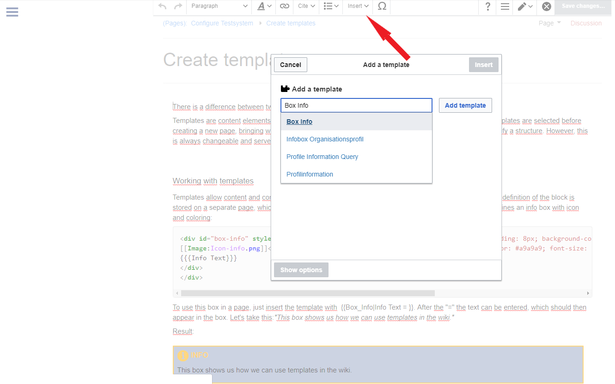Configuring the trial system/Create templates: verschil tussen versies
← Configuring the trial system/Create templates
(Verwijst door naar Configuratie van het testsysteem/Sjablonen aanmaken) (Labels: Nieuwe doorverwijzing, bewerking met nieuwe wikitekstmodus) |
Inhoud
Understanding templates and page templates[bewerken | brontekst bewerken]
In this wiki, there are two types of templates: "Templates" and "Page Templates".
Templates are content elements that can be inserted on a page (similar to text "snippets" or macros). Changes to templates will be applied to all pages that use the template.
Page templates, on the other hand, are selected before creating a new page. They provide the new page with a predefined content. This provides the page editor with a structure for the new page. However, this structure serves more as a guideline, since it can be changed by anyone who subsequently edits the page. Changes to a page template will not affect pages that have originally been created with this page template.
Working with templates[bewerken | brontekst bewerken]
Templates allow content and content items (such as colored boxes) to be easily integrated into a page. The definition of the block is stored on a separate page, which must reside in the namespace Templates. For example, this template defines an info box with an icon and custom text styling:
<div id="box-info" style="width: 98%; margin: 20px 0; border: solid 2px #a9a9a9; padding: 8px; background-color: #cfd0d0;">
[[Image:Icon-info.png]]<span style="text-transform: uppercase; margin-left: 5px; color: #a9a9a9; font-size: 16px; font-weight: bold;">Info</span><div style="color: #000;">
{{{Info Text}}}
</div>
</div>
To use this box in a page, just insert the template with {{Box_Info|Info Text = }}. After the "=" the text can be entered, which should then appear in the box. Let's take this sample text:"This box shows us how we can use templates in the wiki."
Result:
The whole thing is still easy if you simply call the template wizard in the editor via "Paste" and simply search, select and insert the template.
Creating and embedding page templates[bewerken | brontekst bewerken]
Page templates are great for recurring structures. For example, in Weekly meeting minutes or work instructions, they provide a consistent setup. The predefined structure makes it easier for the creator to store the information without forgetting a topic.
These templates are created like normal pages. For organizational reasons, it makes sense to assign these pages to the namespace Template. But this is not required. You can create the page as usually with headings, table, checkboxes or lists, already assigned categories, etc.
To function as a page template for new pages, this page must first be activated as a template in the Template Manager. Here you specify the template name and description. In addition, you define in which namespaces the template is available. If a user creates a new page in one of these namespaces, he will not only see the default "blank page" but also the available custom page templates.
Helpful links in our BlueSpice Helpdesk[bewerken | brontekst bewerken]
#REDIRECT [[Configuratie van het testsysteem/Sjablonen aanmaken]] == Understanding templates and page templates == In this wiki, there are two types of templates: "'''Templates"''' and '''"Page Templates"'''. Templates are content elements that can be inserted on a page (similar to text "snippets" or macros). Changes to templates will be applied to all pages that use the template. Page templates, on the other hand, are selected before creating a new page. They provide the new page with a predefined content. This provides the page editor with a structure for the new page. However, this structure serves more as a guideline, since it can be changed by anyone who subsequently edits the page. Changes to a page template will not affect pages that have originally been created with this page template. <br /> ===Working with templates=== Templates allow content and content items (such as colored boxes) to be easily integrated into a page. The definition of the block is stored on a separate page, which must reside in the namespace ''Templates''. For example, this template defines an info box with an icon and custom text styling: <br /> <syntaxhighlight lang="css"> <div id="box-info" style="width: 98%; margin: 20px 0; border: solid 2px #a9a9a9; padding: 8px; background-color: #cfd0d0;"> [[Image:Icon-info.png]]<span style="text-transform: uppercase; margin-left: 5px; color: #a9a9a9; font-size: 16px; font-weight: bold;">Info</span><div style="color: #000;"> {{{Info Text}}} </div> </div> </syntaxhighlight> To use this box in a page, just insert the template with <nowiki> {{Box_Info|Info Text = }}</nowiki>. After the "=" the text can be entered, which should then appear in the box. Let's take this sample text:''"This box shows us how we can use templates in the wiki."'' Result: {{Box_Info|Info Text = This box shows us how we can use templates in the wiki.}} <br /> The whole thing is still easy if you simply call the template wizard in the editor via "Paste" and simply search, select and insert the template. [[File:aa112w.png|frameless|615x615px]] <br /> ===<br /> ==Creating and embedding page templates=== Page templates are great for recurring structures. For example, in [[Minutes:Weekly meeting|Weekly meeting minutes]] or work instructions, they provide a consistent setup. The predefined structure makes it easier for the creator to store the information without forgetting a topic. These templates are created like normal pages. For organizational reasons, it makes sense to assign these pages to the namespace Template. But this is not required. You can create the page as usually with headings, table, checkboxes or lists, already assigned categories, etc. To function as a page template for new pages, this page must first be activated as a template in the [[Special:PageTemplatesAdmin|Template Manager]]. Here you specify the template name and description. In addition, you define in which namespaces the template is available. If a user creates a new page in one of these namespaces, he will not only see the default "blank page" but also the available custom page templates. ===<br /> ==Helpful links in our BlueSpice Helpdesk=== *[https://en.wiki.bluespice.com/wiki/Templates Templates] *[https://en.wiki.bluespice.com/wiki/Manual:Extension/BlueSpicePageTemplates Page Templates]
| (Een tussenliggende versie door een andere gebruiker niet weergegeven) | |||
| Regel 1: | Regel 1: | ||
| + | #REDIRECT [[Configuratie van het testsysteem/Sjablonen aanmaken]] | ||
| + | |||
| + | |||
| + | == Understanding templates and page templates == | ||
In this wiki, there are two types of templates: "'''Templates"''' and '''"Page Templates"'''. | In this wiki, there are two types of templates: "'''Templates"''' and '''"Page Templates"'''. | ||
| Regel 7: | Regel 11: | ||
<br /> | <br /> | ||
| − | + | ==Working with templates== | |
| − | Templates allow content and content items (such as colored boxes) to be easily integrated into a page. The definition of the block is stored on a separate page, which must reside in the namespace ''Templates''. For example, this template defines an info box with an icon and custom text styling: | + | Templates allow content and content items (such as colored boxes) to be easily integrated into a page. The definition of the block is stored on a separate page, which must reside in the namespace ''Templates''. For example, this template defines an info box with an icon and custom text styling:<br /> |
| − | |||
| − | <br /> | ||
<syntaxhighlight lang="css"> | <syntaxhighlight lang="css"> | ||
| Regel 31: | Regel 33: | ||
[[File:aa112w.png|frameless|615x615px]] | [[File:aa112w.png|frameless|615x615px]] | ||
<br /> | <br /> | ||
| − | + | <br /> | |
| + | ==Creating and embedding page templates== | ||
Page templates are great for recurring structures. For example, in [[Minutes:Weekly meeting|Weekly meeting minutes]] or work instructions, they provide a consistent setup. The predefined structure makes it easier for the creator to store the information without forgetting a topic. | Page templates are great for recurring structures. For example, in [[Minutes:Weekly meeting|Weekly meeting minutes]] or work instructions, they provide a consistent setup. The predefined structure makes it easier for the creator to store the information without forgetting a topic. | ||
| Regel 38: | Regel 41: | ||
To function as a page template for new pages, this page must first be activated as a template in the [[Special:PageTemplatesAdmin|Template Manager]]. Here you specify the template name and description. In addition, you define in which namespaces the template is available. If a user creates a new page in one of these namespaces, he will not only see the default "blank page" but also the available custom page templates. | To function as a page template for new pages, this page must first be activated as a template in the [[Special:PageTemplatesAdmin|Template Manager]]. Here you specify the template name and description. In addition, you define in which namespaces the template is available. If a user creates a new page in one of these namespaces, he will not only see the default "blank page" but also the available custom page templates. | ||
| − | + | <br /> | |
| + | |||
| + | ==Helpful links in our BlueSpice Helpdesk== | ||
*[https://en.wiki.bluespice.com/wiki/Templates Templates] | *[https://en.wiki.bluespice.com/wiki/Templates Templates] | ||
*[https://en.wiki.bluespice.com/wiki/Manual:Extension/BlueSpicePageTemplates Page Templates] | *[https://en.wiki.bluespice.com/wiki/Manual:Extension/BlueSpicePageTemplates Page Templates] | ||